How to Integrate ChatGPT to Tinder APP?
February 24, 2023
Are you usually too busy to make friends? When using a social app to make friends, do you worry about missing out on opportunities because you can't reply to everyone in a timely manner when chatting with multiple people at the same time? With the advent of ChatGPT, you no longer have to worry about these issues. Let ChatGPT automatically respond to messages for you so you never miss an opportunity. With ChatGPT, you can become a master of time management.

In this article, we will guide you step-by-step on how to integrate ChatGPT with Tinder so you can stay connected even when you're busy. Using our pre-built project template, you can easily copy and modify it even if you don't know how to code. ChatGPT will use your chat history to determine what to reply for you. We will also explain how to customize ChatGPT's response frequency, response length, and when it should respond based on certain parameters.
If you are a programmer, you can even integrate the user's background information, or use image-related models to detect images and provide more appropriate responses.
First, let's take a look at how the program works.
The program will directly reply to your chat partner based on the content of previous conversations in each chat room. For example, the pre-defined command I have set is:
Please learn to respond to [Receiver] below in the language of [Sender] and in [Sender]'s tone. The total number of words in the response should not exceed 50, and it should end with a question.
Here, [Sender] refers to yourself and [Receiver] refers to your chat partner. You can modify this part and add some background information about both parties, or you can tell ChatGPT what your response style is like (e.g. enthusiastic, thoughtful, or aloof) so that ChatGPT can provide responses based on the persona you want to create.
Integration Steps
Get the Tokens
OpenAI Token
- Register or log in to your account on the OpenAI platform. You will need to provide some basic information if you are registering for the first time.
- Click on the avatar in the upper right corner and select
View API keys.
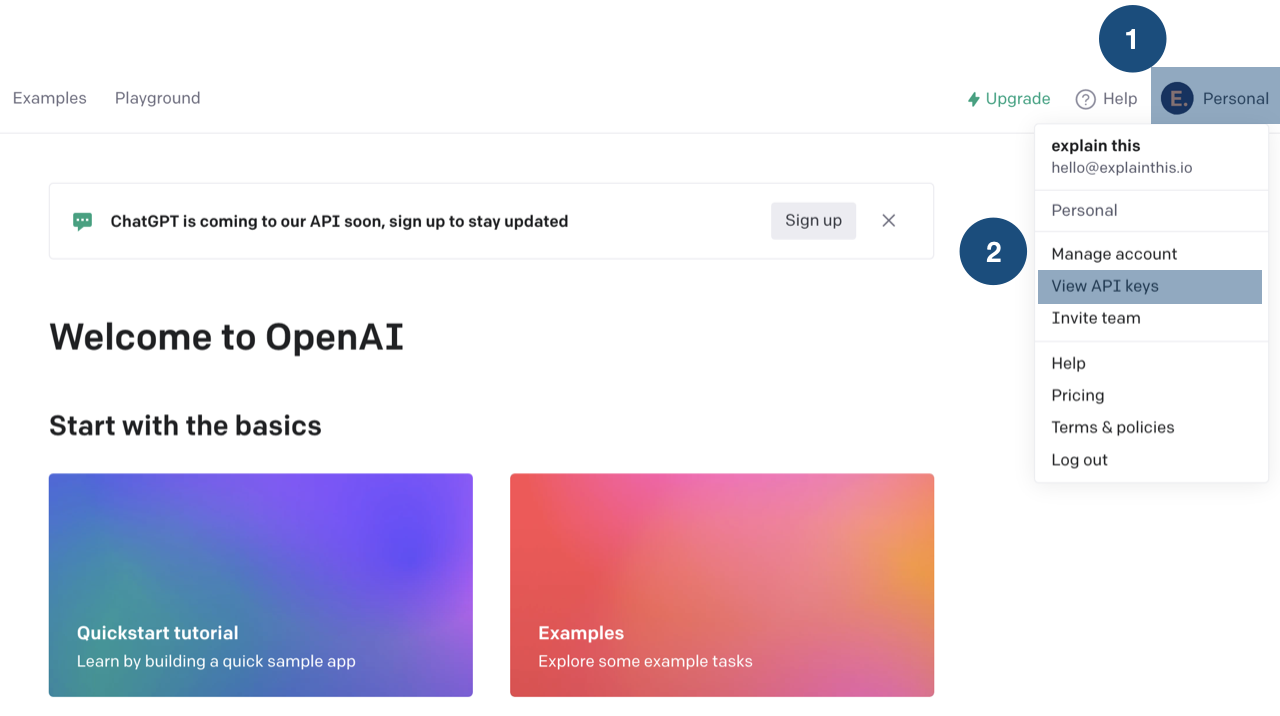
- Click on
Create new secret keyin the center.
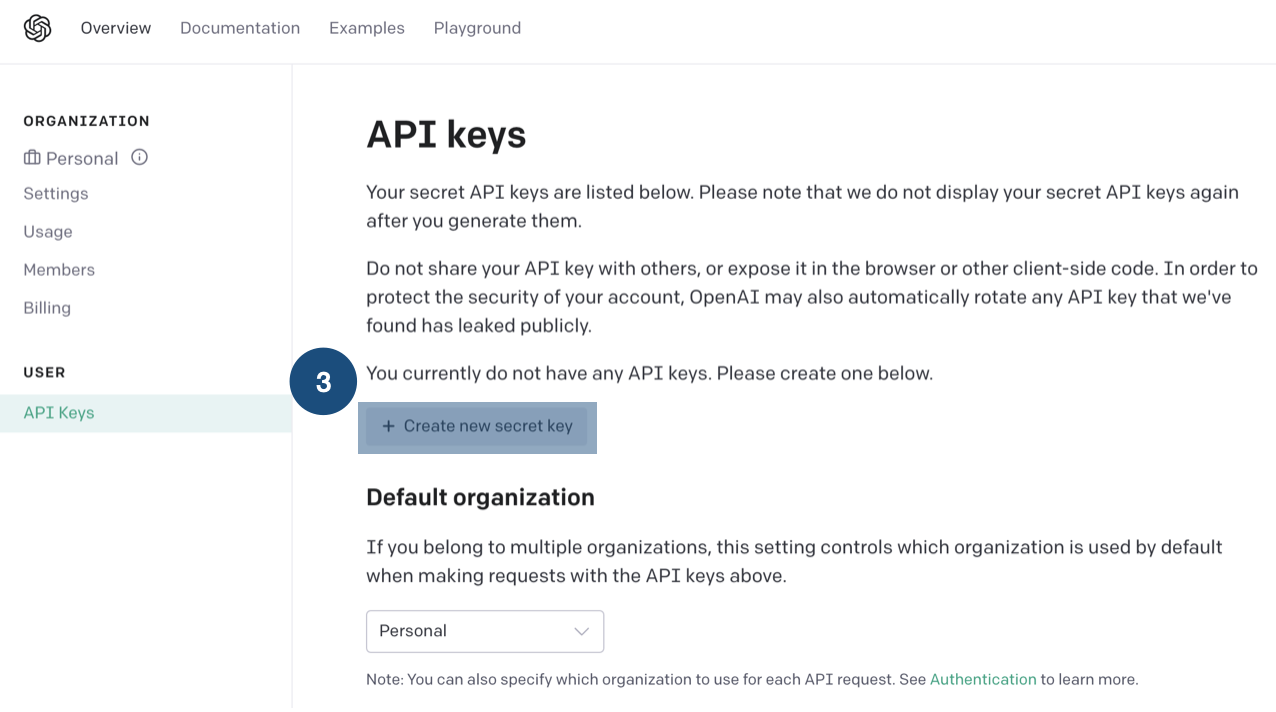
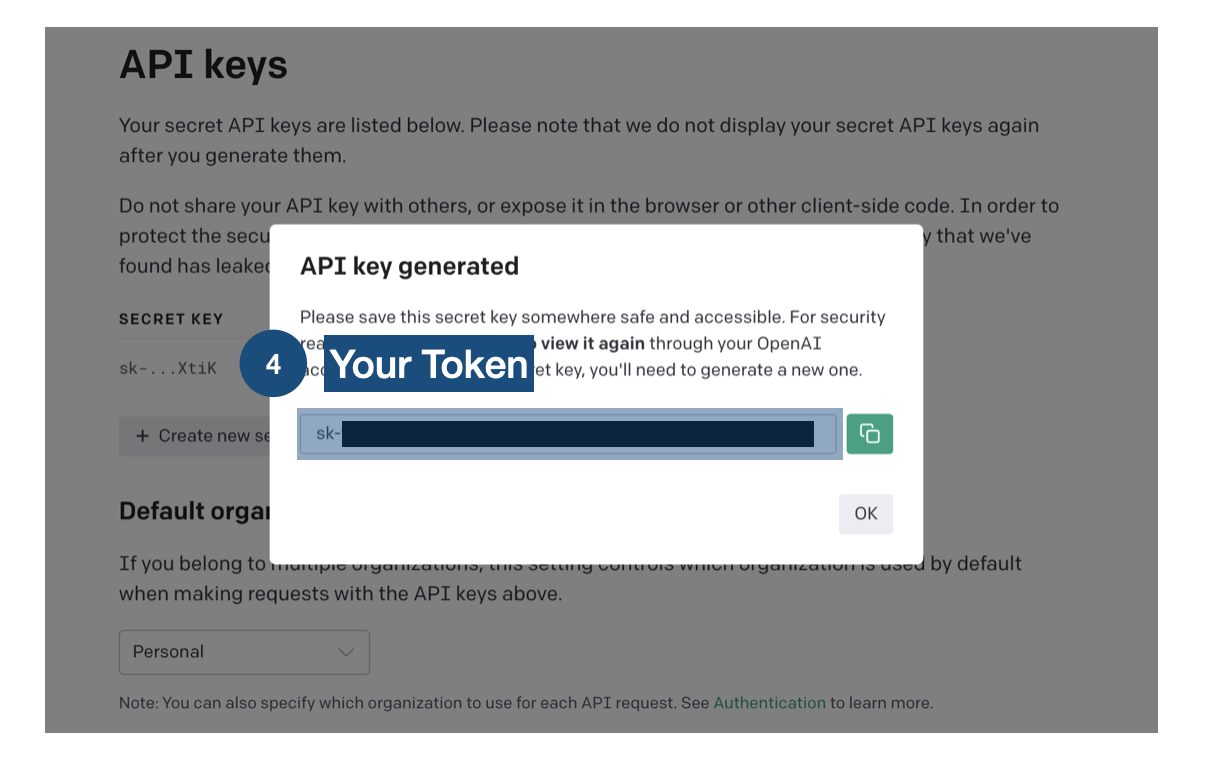
⚠️ Each API has a free quota and its own limitations. Please refer to the OpenAI Pricing for details.
Tinder Token
- Log in to Tinder
Right-clickand selectInspect->Network-> Select any request -> Look forx-auth-tokenin the request.
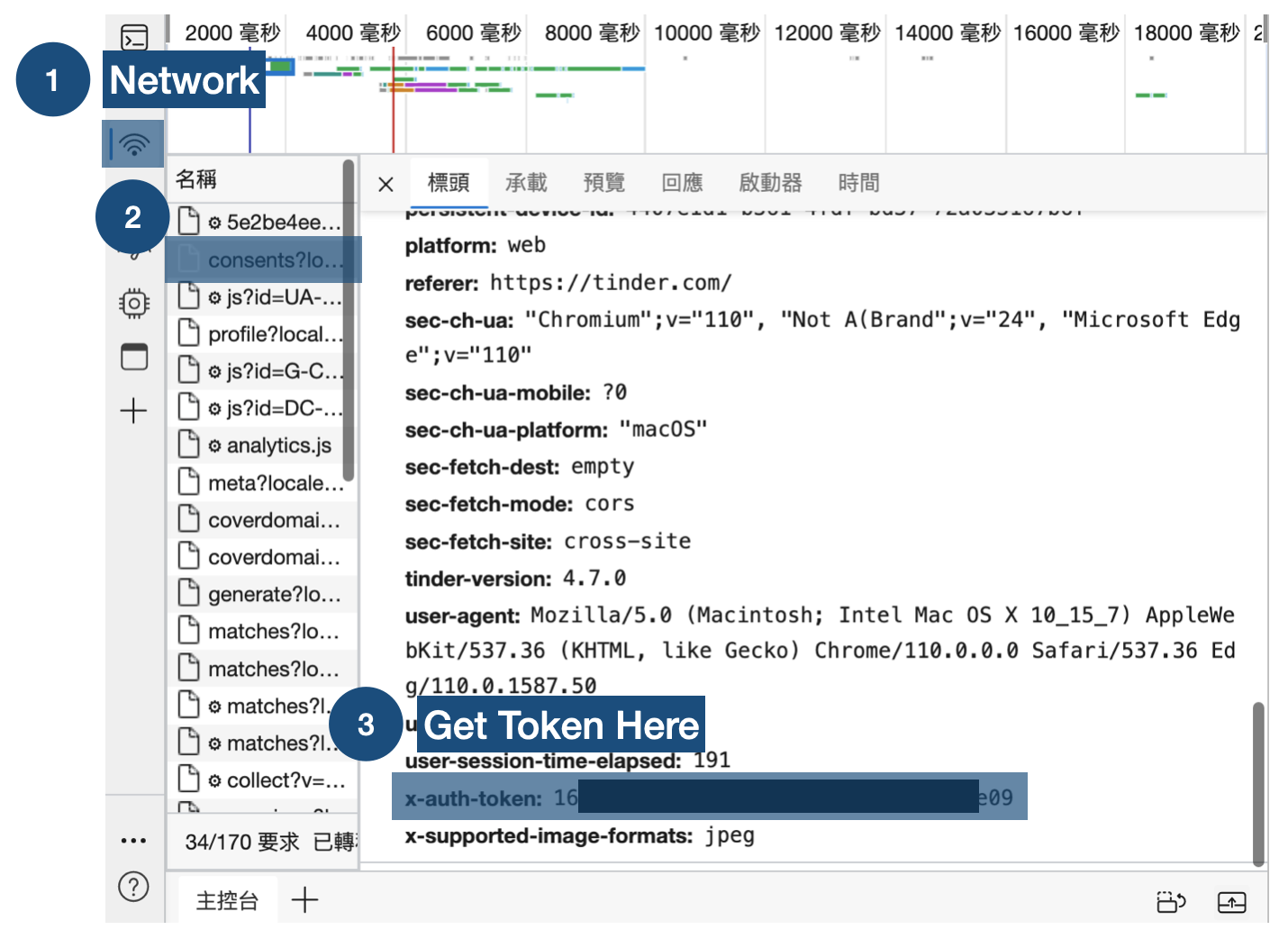
Project Setup
Fork the Github repository
- Register or log in to GitHub
- Go to ChatGPT-Tinder-Bot
- Click on
Starto support the developer. - Click on
Forkto copy all the code to your own repository.
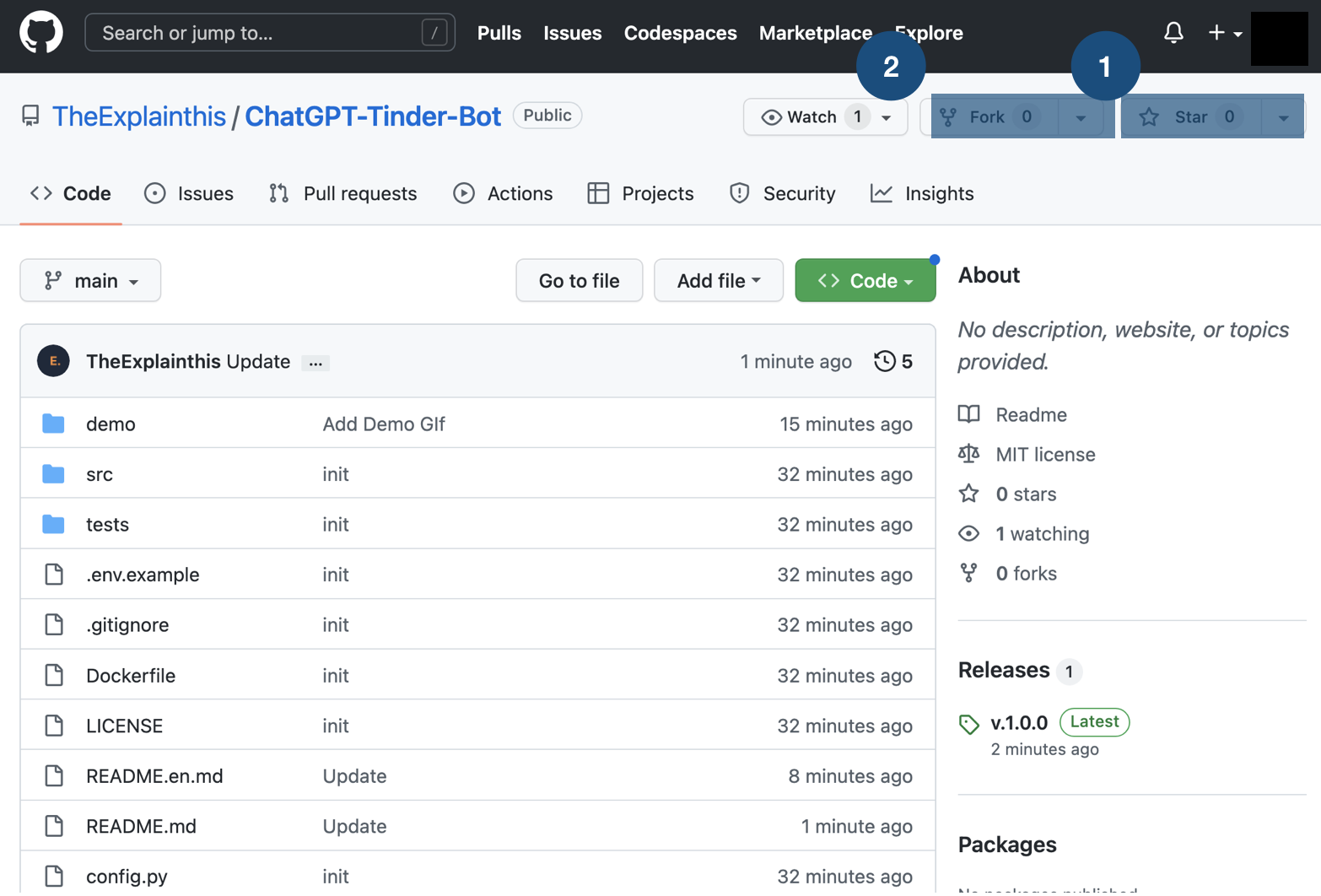

Deployment for Free
- Go to replit
- Click
Sign Upand use yourGithubaccount to sign up, and then clickSkipto skip the initialization - After you enter, click
Create. A pop-up will show up. ClickImport from Githubon the top right
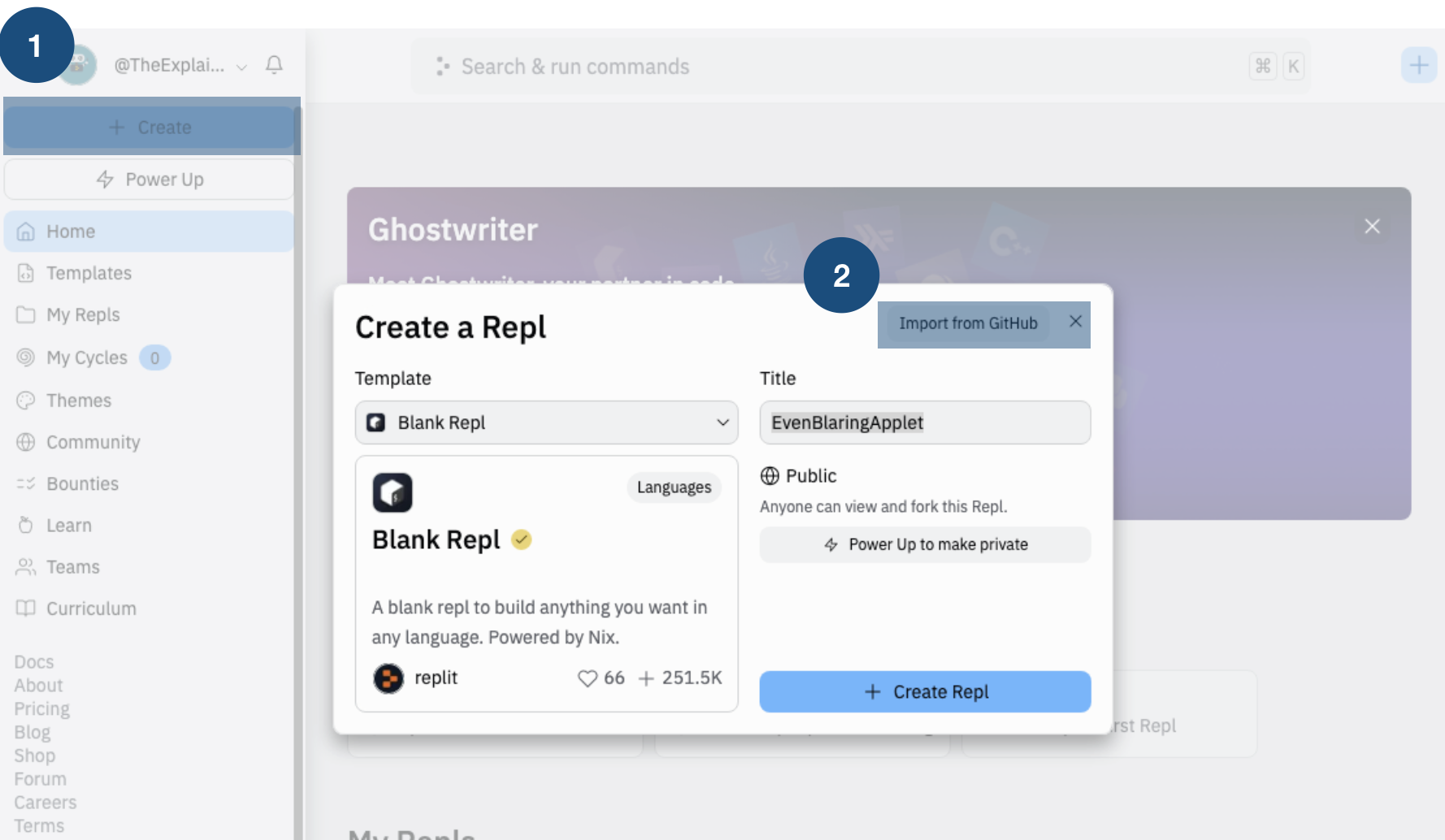
- If you have not yet added your GitHub repository, click
Connect GitHub to import your private repos., and then selectOnly select repositoriesandChatGPT-Tinder-Bot

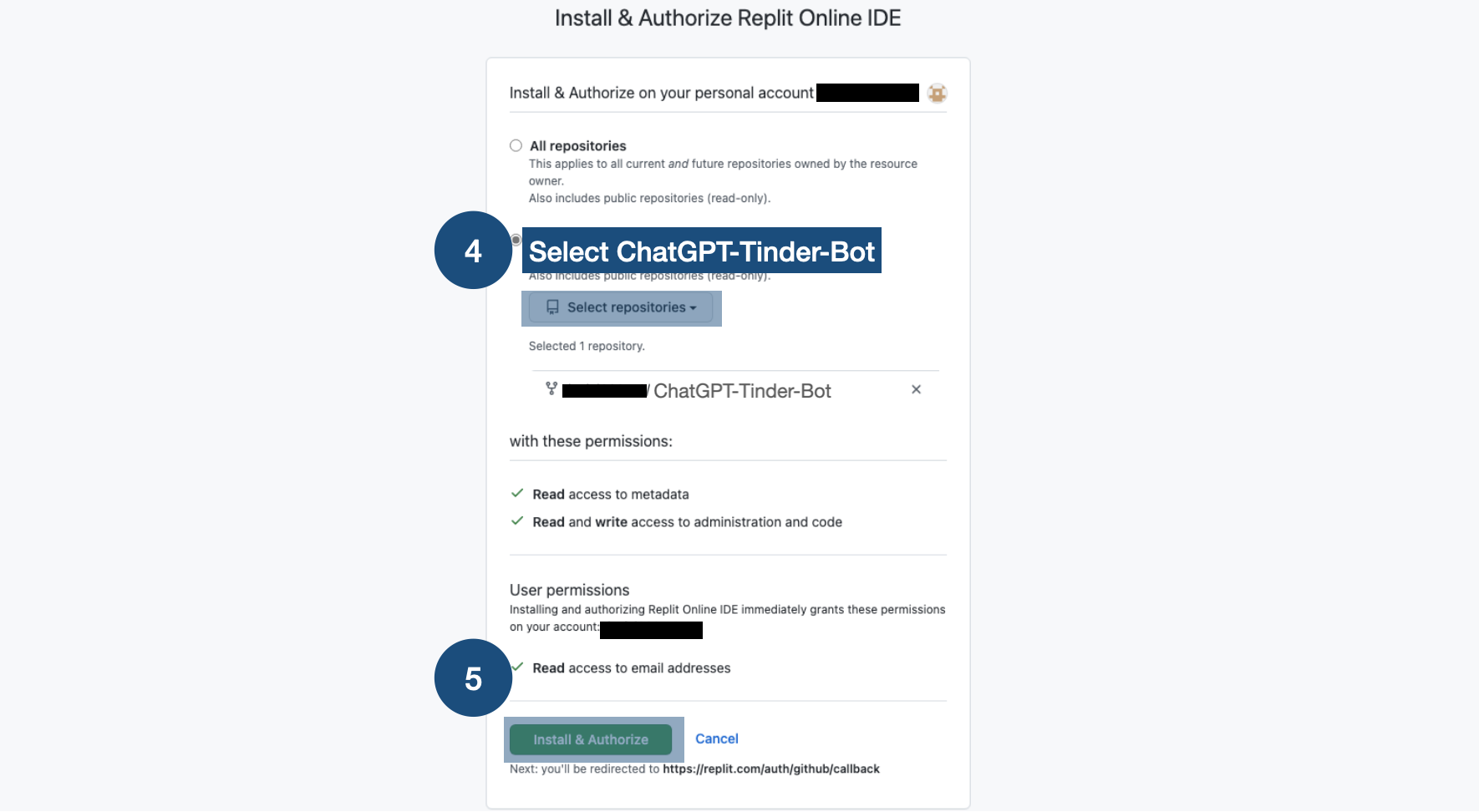
- Go back to step 4, now in
Github URL, you can selectChatGPT-Tinder-Botproject. Now clickImport from Github。
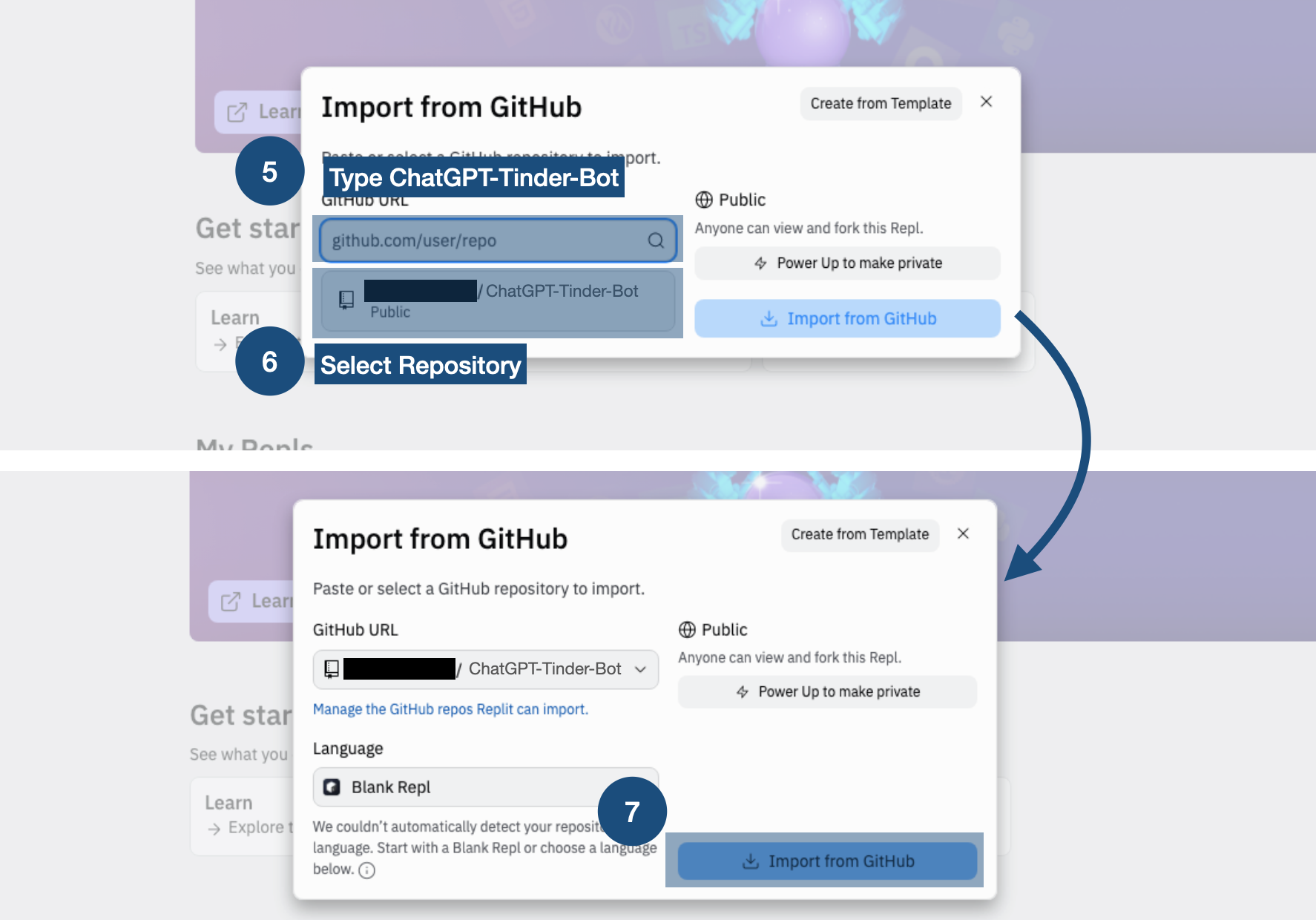
Start the Project
Environment variables setting
After you
Import, go to theReplitproject management page. SelectToolsand then clickSecrets。Click
Got itin the bottom right, and add the environment variable- OpenAI API Token:
- key:
OPENAI_API - value:
sk-FoXXXX (this is from the step above)
- key:
- Select the model:
- key:
OPENAI_MODEL_ENGINE - value:
gpt-3.5-turbo
- key:
- ChatGPT The role words that the assistant wants to play (currently the official has not released more usage methods, and the players are tested by themselves)
- key:
SYSTEM_MESSAGE - value:
You are a helpful assistant.
- key:
- Tinder Token: - key:
TINDER_TOKEN- value:MTA3NXXX (this is from the step above)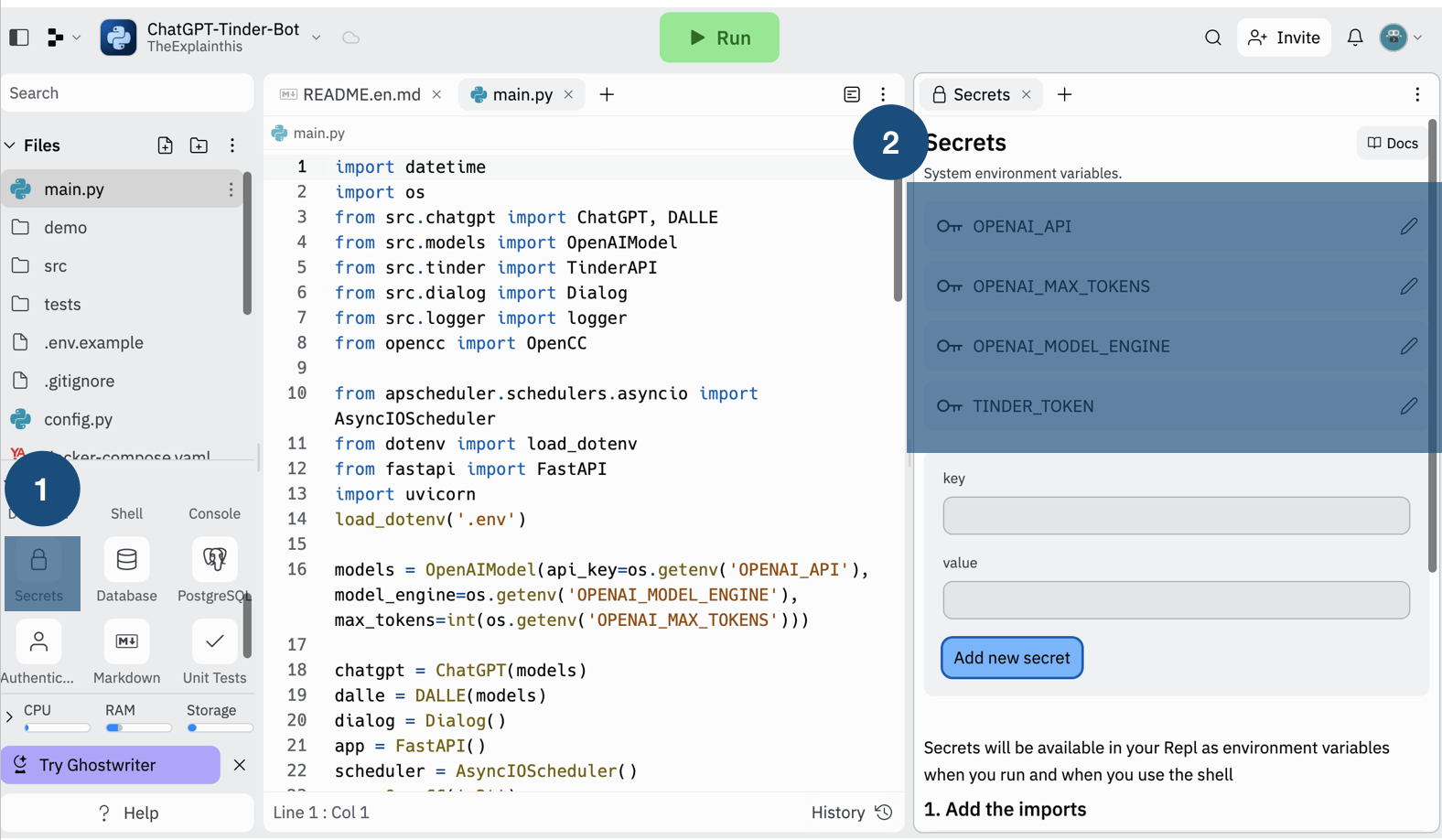
- OpenAI API Token:
Execute the Project
- Click
Runon the top - You will see
Hello. I am alive!if you successfully run the project. Now Copy URL on the top right
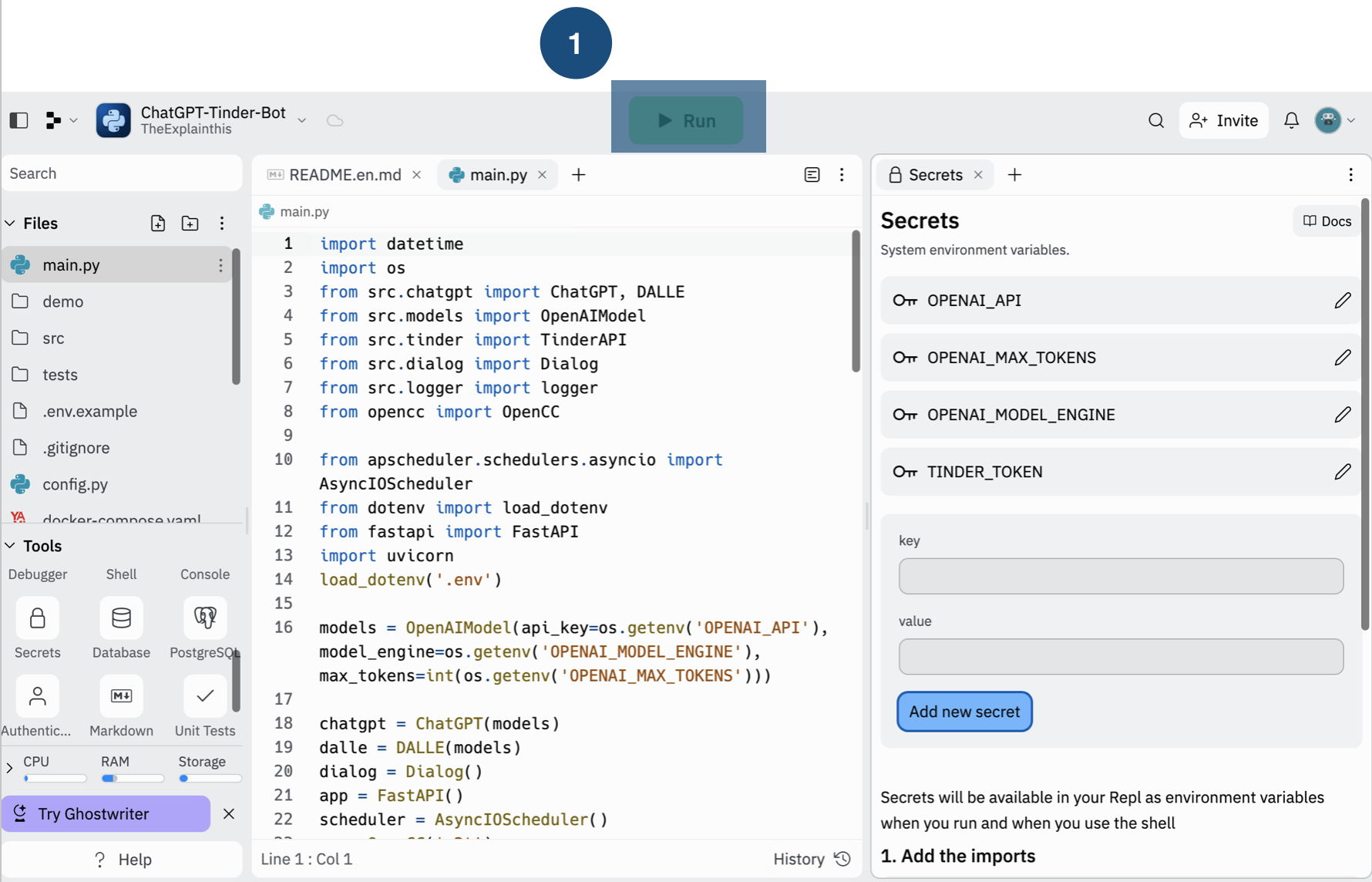
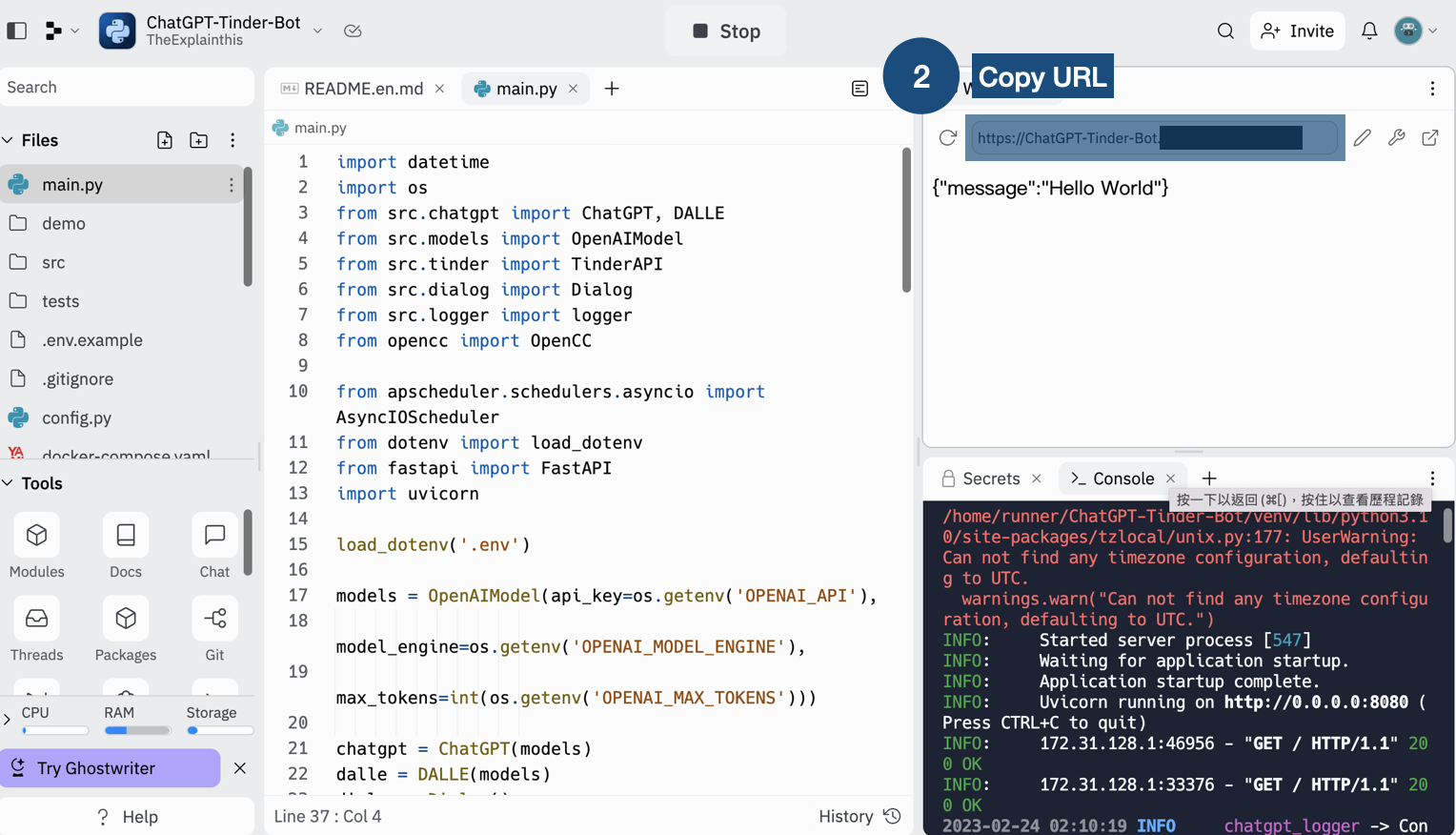
⚠️ If you do not make any request within an hour, the program will stop running. That's why we need the following steps
- Click
CronJob
Sign up or log in cron-job.org
Click
CREATE CRONJOBon the top right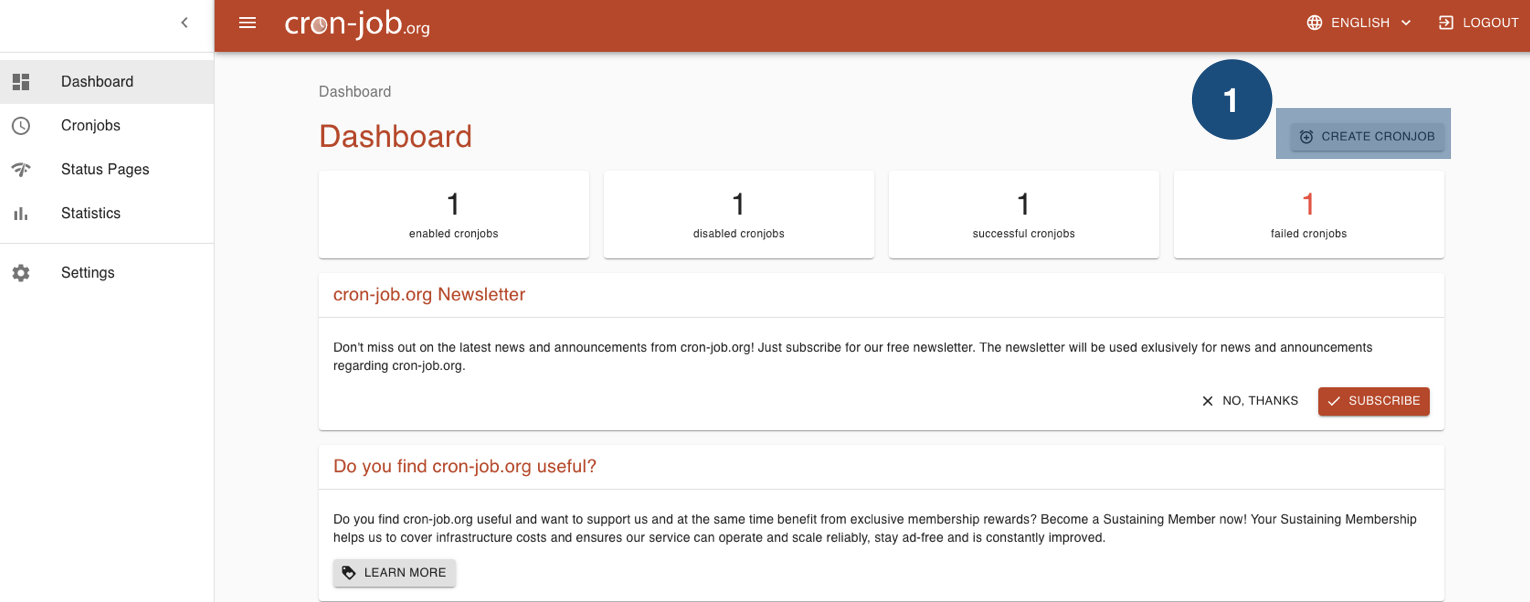
Enter
ChatGPT-Tinder-Botin theTitlefield using the URL copied from the last stepSelect
5 minutesso that it will call the api every 5 minutesClick
CREATE
Q&A
When will the bot respond?
- By default, the bot will scan every five minutes. If the other party has not responded yet, it will be skipped. If there is no response from the other party for more than a day, it will send another message. However, this can be customized by adjusting the parameters.
How can I customize the settings?
- In
main.py, line 27,scheduled_jobcan be adjusted to control how often to respond. - In
main.py, line 34,forcan be adjusted to determine how many messages to respond to. - In
main.py, line 47,ifcan be adjusted to determine under what conditions a message will be sent.
How can I add more information?
- In
/src/dialog.py, there is aprefixthat can be used to add information, such as training the bot to respond in a certain style.
