1-3 The Three Essential Keyboard Shortcuts for Cursor
April 19, 2025
This article covers the three essential keyboard shortcuts that will transform how you work with Cursor's AI features. These shortcuts reduce friction between thinking and coding, helping you maintain flow while incorporating AI assistance.
Many developers starting with Cursor spend too much time clicking through menus and switching between the chat panel and code editor. Simple tasks feel clunky because you're constantly interrupting your flow to navigate the interface.
Learning Cursor's three main keyboard shortcuts changes that completely. Instead of breaking your mental focus to hunt for the right button, you can seamlessly ask for help or make changes without leaving the keyboard. These shortcuts aren't just about speed—they're about maintaining your train of thought while incorporating AI assistance into your coding process.
Why Shortcuts Matter More Than You Think
When you're coding, momentum is everything. You're holding complex mental models in your head, tracking multiple variables, and thinking through architectural decisions. Every time you break that flow to hunt through menus or switch contexts, you lose a piece of that mental state.
Keyboard shortcuts in Cursor aren't just about speed—they're about maintaining cognitive flow. They let you seamlessly incorporate AI assistance into your thought process instead of treating it as a separate tool.
Note for Windows users: Replace "Command" with "Control" throughout this guide.
The Three Commands That Matter
There are three keyboard shortcuts in Cursor that you'll use constantly, each designed for a specific type of interaction:
Command + K: Direct Code Editing This is your precision tool. Select any code and hit Command + K to tell the AI exactly what to change. It's like having a smart find-and-replace that understands context.
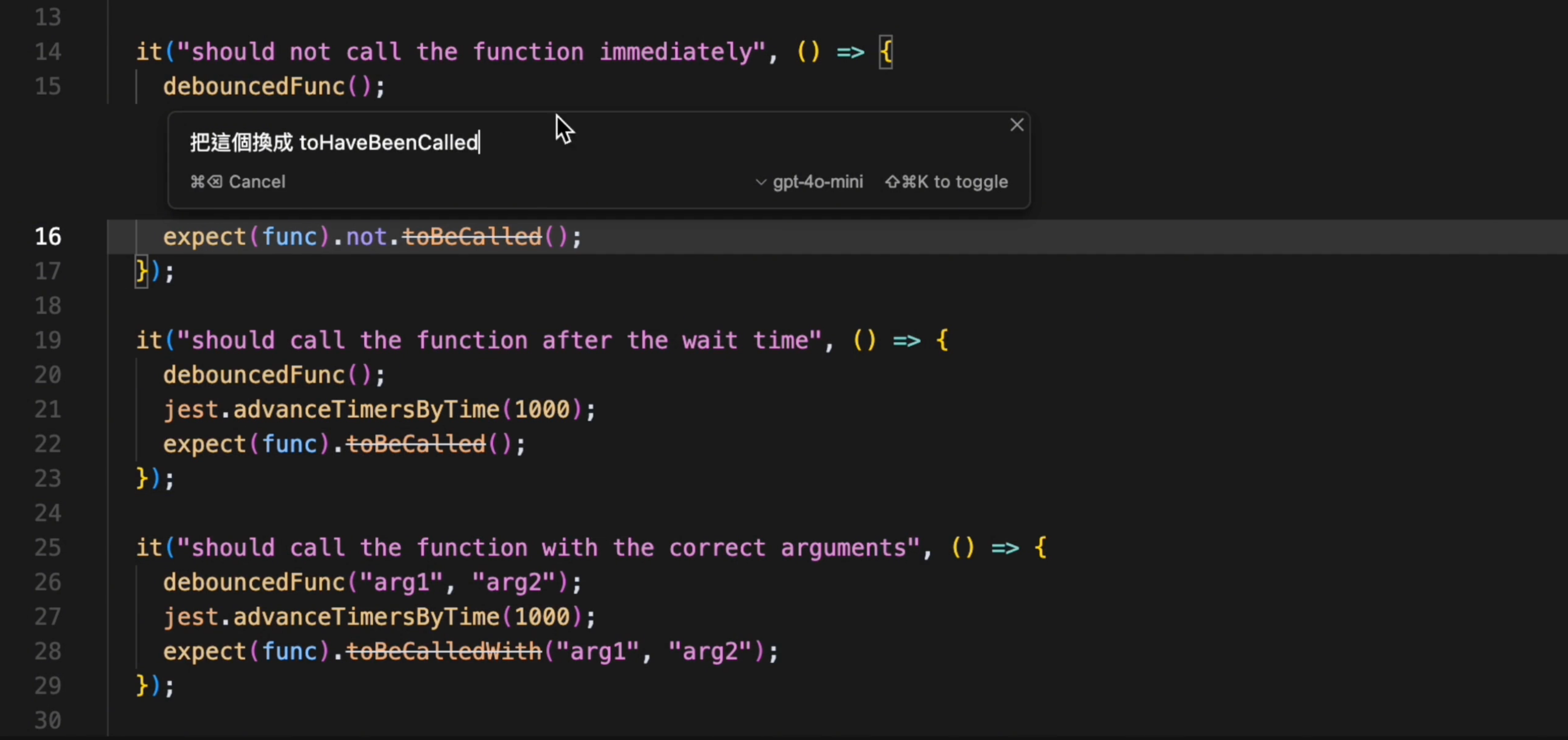
Command + L: AI Conversation Panel This opens the chat sidebar where you can have extended conversations with the AI. Perfect for understanding complex code, discussing approaches, or exploring solutions without changing anything.
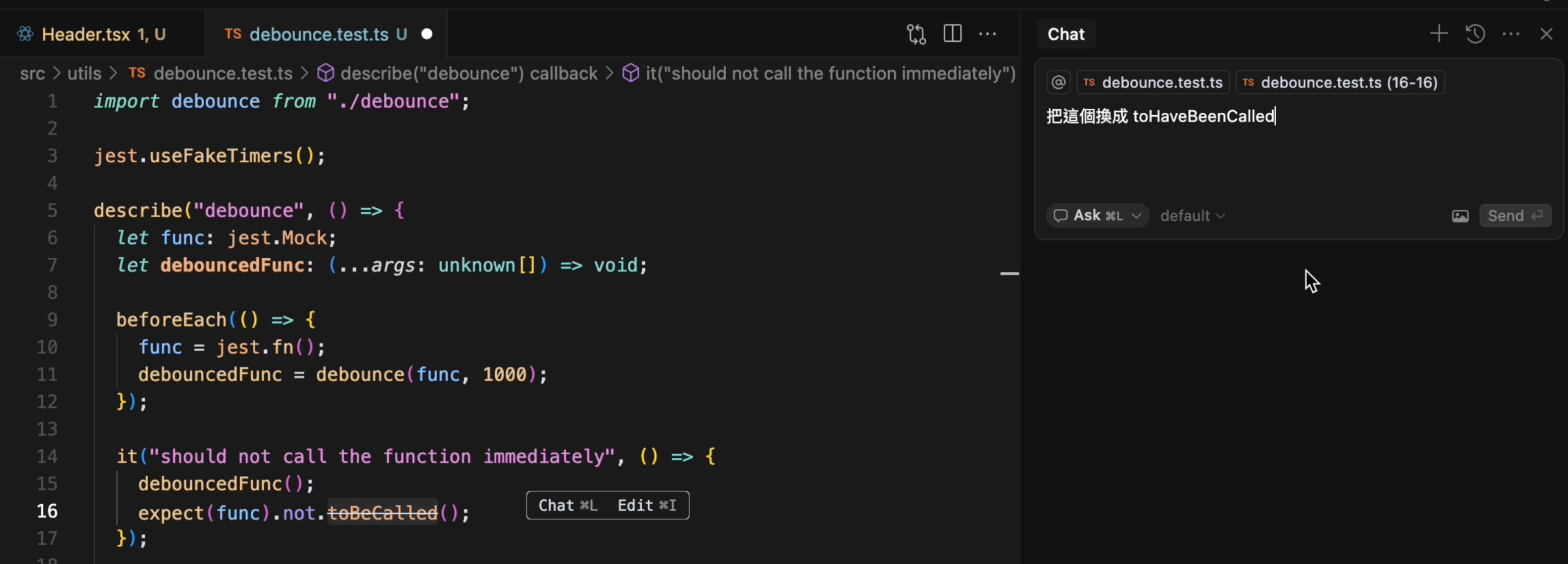
Command + I: AI Agent Mode This launches the full AI agent—your autonomous coding partner that can handle complex, multi-step tasks across your entire project.
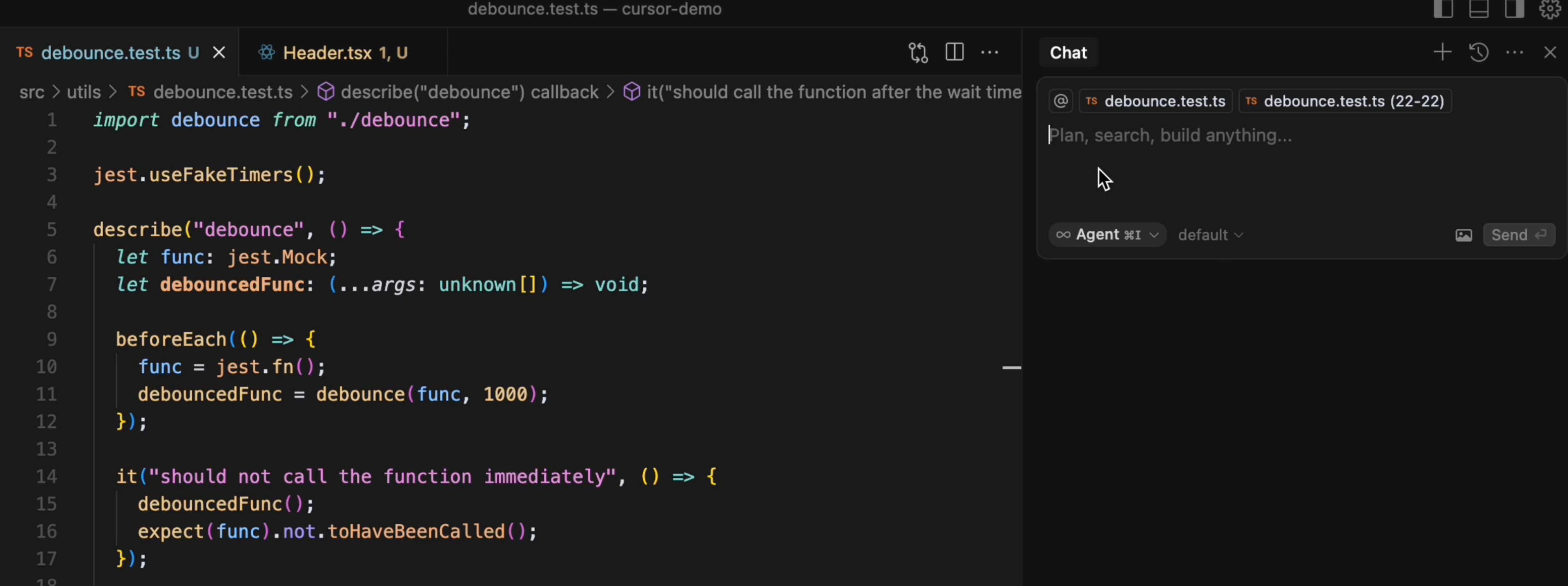
Cursor also supports custom shortcuts if you want to optimize further:
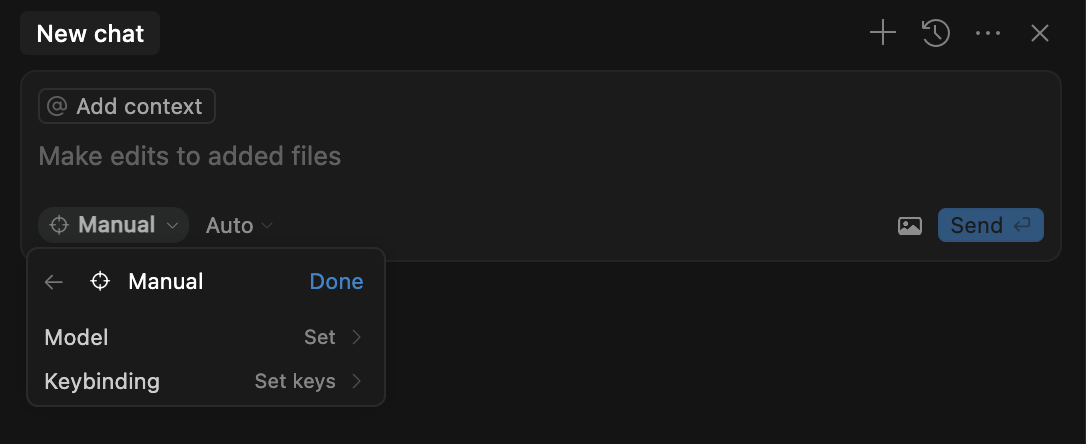
Choosing the Right Tool for the Job
The key to effective AI-assisted coding is matching the tool to the task. Here's how to think about it:
Use Command + K for Surgical Changes When you know exactly what needs to change and where. Select the problematic code, hit Command + K, and describe the fix. For example, you can use it for adding error handling to a specific block or refactoring a variable name throughout a function.
Use Command + L for Exploration and Understanding When you need to think through a problem or understand existing code. The chat format is perfect for "Explain what this regex pattern does" or "How would you structure this differently?"
Use Command + I for Complex Implementations When you need the AI to handle a substantial task that involves multiple steps or files. For example, you can ask agents to "Implement user authentication with JWT tokens" or "Add comprehensive error handling to this API"
Building Your Cursor Instincts
The more you use these shortcuts, the more intuitive the choices become. Start with this simple rule:
- Small and specific: Command + K
- Questions and discussion: Command + L
- Big and complex: Command + I
After a few days of practice, you'll develop an instinct for which tool fits each situation. The shortcuts will become second nature, and you'll wonder how you ever coded without this level of AI integration.
In the next chapter, we'll explore how to leverage multimodal capabilities to make your AI interactions even more powerful.
Support ExplainThis
If you found this content valuable, please consider supporting our work with a one-time donation of whatever amount feels right to you through this Buy Me a Coffee page.
Creating in-depth technical content takes significant time. Your support helps us continue producing high-quality educational content accessible to everyone.
